CallerReady Core Activities – Representative
Login Screen
URL: http://app.callerready.com
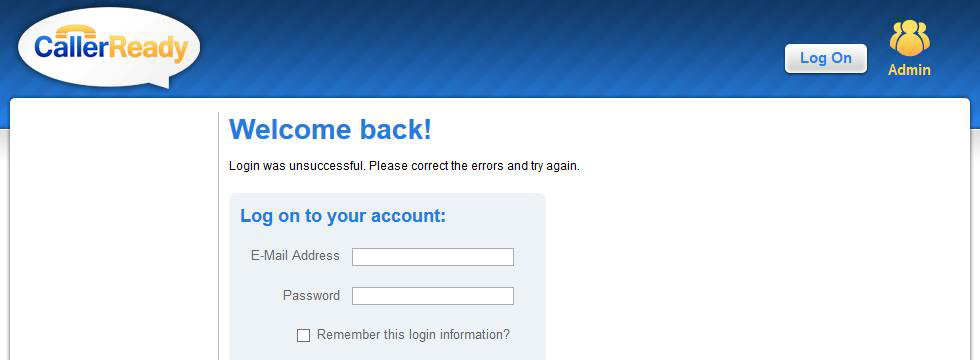
Changing Settings
Click ‘Settings’ to change representative time zone, email settings, phone settings and account settings (password/email).
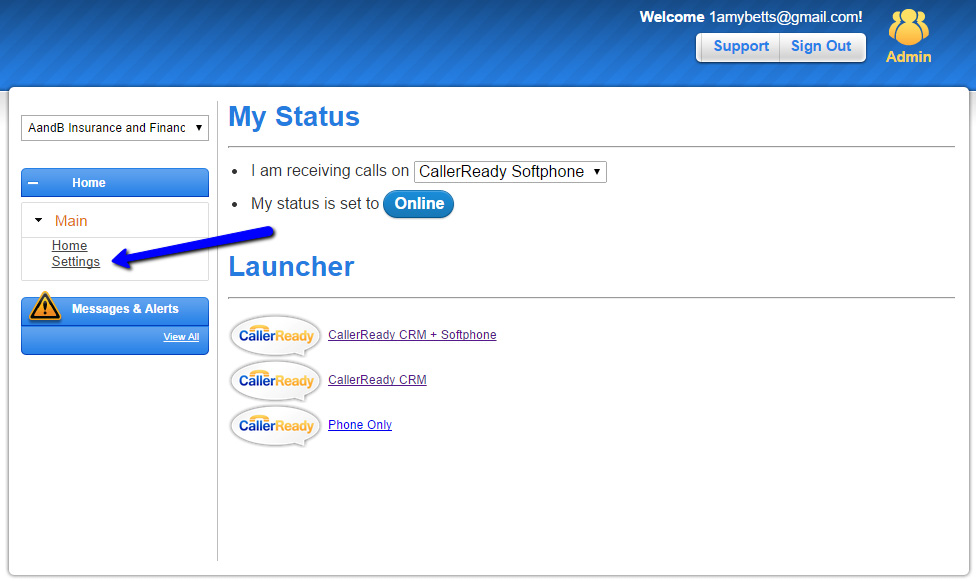
Selecting Your Inbound Phone
Select the phone that you’ll be using to receive calls.
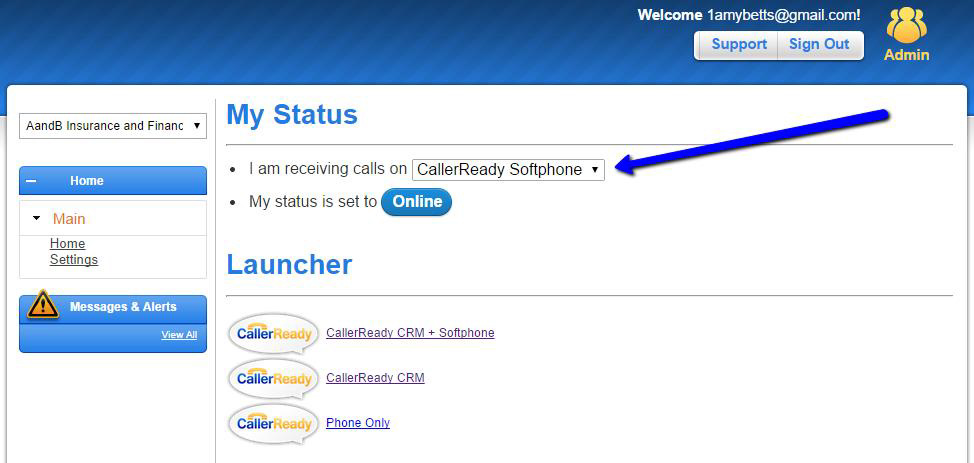
Launch CallerReady CRM
- – Launch CallerReady CRM with Softphone
- – Launch CallerReady CRM without Softphone (if using mobile, work or other phone)
- – Launch Phone Only if you will not be using the CallerReady CRM
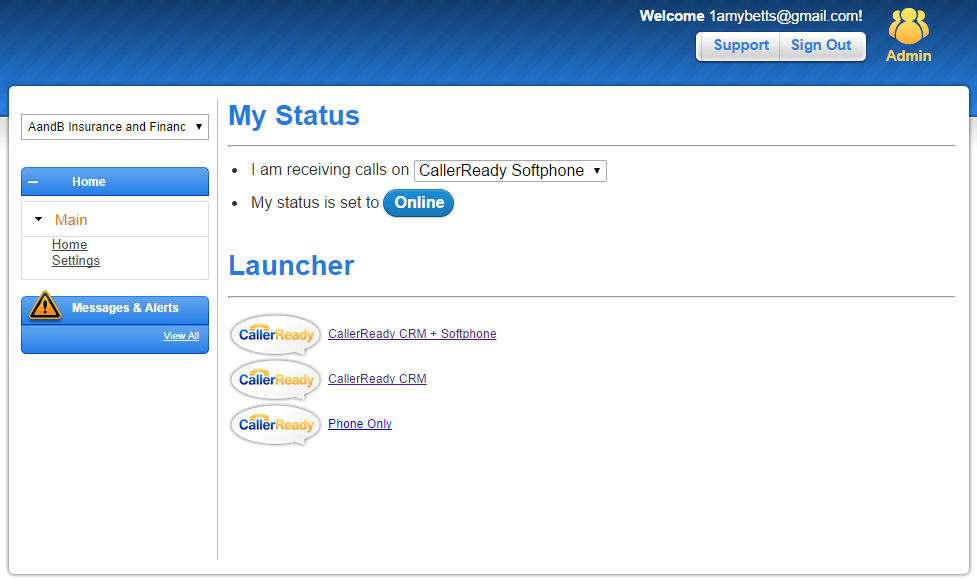
Changing Representative Status – Online/Away
If a representative needs to step away from their desk, they should change their phone status. This will ensure that phone calls are routed to available representatives.
To change status to ‘Online/Away’, the representative clicks on the button to toggle their status. This will appear in the representative’s CRM view.
If the rep is leaving the office for the day or going on vacation, be sure to set status as ‘Away’ and then sign out and close the browser.
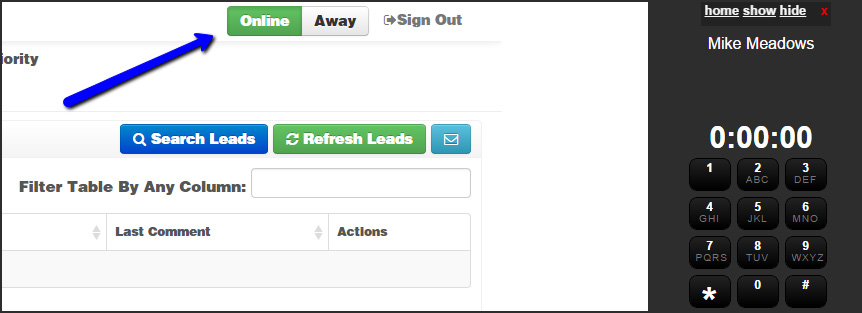
Representative’s View – Lead List
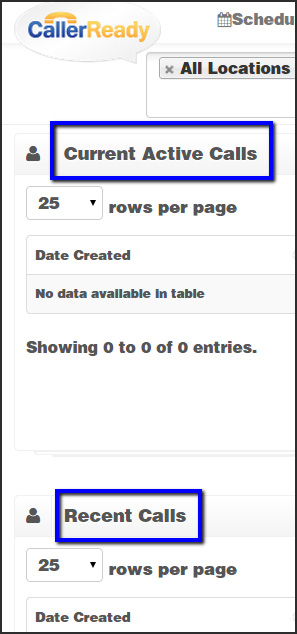
There are 2 sections to your leads view in the CallerReady CRM.
Current Active Calls – These are leads that require immediate action.
Recent Calls – These are leads that have recently been followed up on.
View Lead Details
To view lead details, click on the green icon with pencil. ![]()
Lead Details Page – The Lead Details page is where lead detail data exists and where calls and dispositions occur.
Lead Details – Contains your lead’s contact information
Comments – Add comments that get posted in the ‘Past Dispositions’ history
In-Progress & Final Disposition – These buttons are used to make a call or to conference the Medicare Enrollment line to the call. Select the appropriate button during or after the call.

How to Conference in the Medicare Enrollment Line to a call
When you’re ready to connect the lead to the Medicare Enrollment line, click the appropriate button (English or Spanish).
After you’re connected with the Medicare Enrollment line, you can select from the following dispositions:

